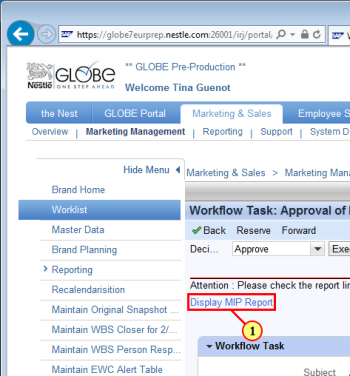Approve a Marketing Plan (MI) with MIP & Notification
-
Open the email from WF-BATCH with the subject UNVERIFIED SENDER: Mail to Approver to process MIP MI-.xxx.
-
Within Marketing & Sales > Marketing Management > Worklist, click the subject of the line item that appears.
If you can't access this path, you might have a role issue. In this case, request roles GD-1251, GD-1254, and Org. model assignment through your Service Desk (such as through a ticket or web form).
-
As a budget owner, you want to check the Marking Investment Plan (MIP) report to know the amount you are about to approve.
Click Display MIP Report.
-
the Current Plan SI (Strategic Initiative) column and yellow line Overall Results.
This is the budget that you are about to approve.
The budget breakdown planned through your AC appears under the SI column.
- Select the Worklist - Globe Portal tab to return to the Worklist page.
-
Click Execute Decision, then choose Approve or Reject.
-
Click OK in the confirmation window.
The Approver and Submitter are notified of the decision by email.
The BPM Planner takes the next action.
© Copyright 2017, Nestlé GLOBE BS Human Resources, Technology Learning Center
This topic updated on April 28, 2017.